# Google Cloud Functionsをローカル環境でエミュレータを使い開発、デバッグする
Google Cloud Functionsをローカルで開発、デバッグできるようにする。 まずはGoogle Cloud Functionsをローカルで開発できるようエミューレータをインストールし、そのあとにVisual Studio Codeでデバッグできるようにする。
# Google Cloud Functionsをローカルで動かす
Google Cloud Functionsをローカルで動かすために、エミューレータをインストールする。
$ npm install -g @google-cloud/functions-emulator
インストールできていることを確認する。
$ functions --help
確認用の関数を用意する。(ここでexportsしたhelloGET関数をGoogle Cloud Functionsに登録する)
index.js
exports.helloGET = (req, res) => {
console.log('I am a log entry!');
console.error('I am an error!');
res.send('Hello World!');
};
エミュレータを起動する。
$ functions start
functions deploy 関数名 トリガーで関数を Google Cloud Functionsに登録する。
HTTPアクセスで関数が動くことを確認するため、トリガーは--trigger-httpを指定する。
$ functions deploy helloGET --trigger-http
デプロイが終わるとURLが表示されるので、そのURLをcurlでたたく。
Resource │ http://localhost:8010/techblog-111111/asia-northeast1/helloGET
res.sendで指定していたHello World!が返ってきている。
$ curl http://localhost:8010/techblog-111111/asia-northeast1/helloGET
Hello World!
さらに、functions logs readでログを確認する。
関数が起動したことが分かり、info、errorそれぞれのログが出力されていることを確認できる。
$ functions logs read
2019-04-24T11:53:24.949Z - info: User function triggered, starting execution
2019-04-24T11:53:24.949Z - info: I am a log entry!
2019-04-24T11:53:24.950Z - error: I am an error!
2019-04-24T11:53:24.956Z - info: Execution took 8 ms, user function completed successfully
# Visual Studio CodeでGoogle Cloud Functionsをローカルでデバッグする
functions inspect 関数名によりデバッグでつかうポートが表示される。
$ functions inspect helloGET
Debugger for helloGET listening on port 9229.
Visual Studio Codeを開き、index.jsの行をダブルクリックしてデバッグポイントを追加しておく。
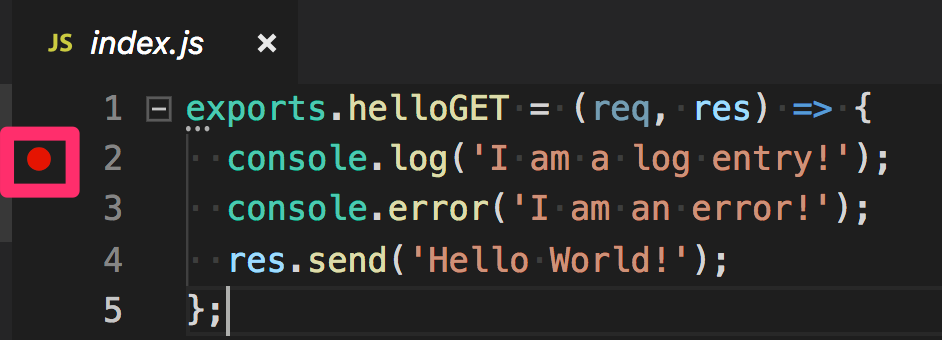
次にデバッグの設定をしていく。
「デバッグ」から「構成を開く」をクリックする。
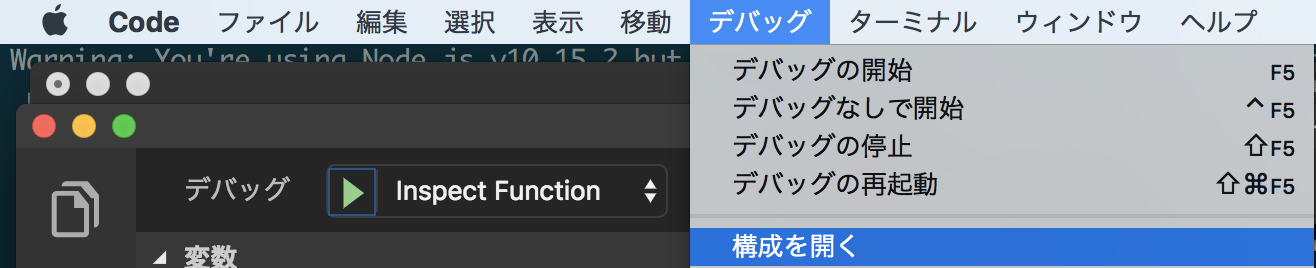
launch.jsonが開かれるので、次のような値を設定する。
- type:node
- request:attach
- name: 任意の名前
- protocol: inspector
- port: 9229(エミュレータで表示されたポート)
launch.json
{
"version": "0.2.0",
"configurations": [
{
"type": "node",
"request": "attach",
"name": "Inspect Function",
"protocol": "inspector",
"port": 9229,
},
]
}
サイドナビからデバッグアイコンをクリックする。
デバッグ構成に先ほど追加した「Inspect Function」を選択し、緑色の実行ボタンをクリックする。
デバッグが始まるとVisual Studio Codeの下の方がオレンジ色になり、デバッグ中であることがわかるようになる。

curlで関数を実行すると、次のようにデバッグポイントで処理が止まり、ローカルのGoogle Cloud Functionsをデバッグすることができる。

・参考
https://cloud.google.com/functions/docs/emulator?hl=ja (opens new window)
https://cloud.google.com/functions/docs/monitoring/logging (opens new window)
https://github.com/GoogleCloudPlatform/cloud-functions-emulator/wiki/Debugging-with-Visual-Studio-Code (opens new window)